How to use Telugu in Ubuntu Linux
This is a guide to setting up Telugu on Ubuntu Linux. I have also written some of this information at the Ubuntu wiki the Swecha wiki, and Wikipedia.
Correcting Telugu text rendering
The rendering of Telugu text is broken by default if you specify a non-Telugu locale, such as “en_us” (English, United States), when you install Ubuntu. Fortunately, this problem is solvable – as the following sections illustrate.
Ubuntu Gutsy Gibbon 7.10
This version of Ubuntu finally fixes the rendering of Telugu text in non- Telugu locales! Hurray! :-)
However, it uses Vemana2000 (which is rather cartoonish and unreadable in my opinion) as the default font for rendering Telugu text. To fix this, we can install the (much more legible) Pothana2000 font by running the following command:
sudo apt-get install ttf-telugu-fonts
Afterwards, any newly started programs will use Pothana2000 instead of Vemana2000 to render Telugu text.
Ubuntu Feisty Fawn 7.4
Install Telugu fonts:
sudo apt-get install language-pack-te language-support-teAs Sunil Mohan suggests, create a file named
.fonts.confinside your home directory and populate it with the following content:<?xml version="1.0"?> <!DOCTYPE fontconfig SYSTEM "fonts.dtd"> <fontconfig> <alias> <family>sans-serif</family> <prefer> <family>Pothana2000</family> </prefer> </alias> <alias> <family>serif</family> <prefer> <family>Pothana2000</family> </prefer> </alias> <alias> <family>monospace</family> <prefer> <family>Pothana2000</family> </prefer> </alias> </fontconfig>Reload your system’s font configuration:
fc-cache
Ubuntu Dapper Drake 6.4 and Edgy Eft 6.10
Install Telugu fonts:
sudo apt-get install language-pack-te language-support-teApply the temporary solution for the fonts.cache-1 bug:
sudo sed -i.orig 's/lang=:/lang=te:/g' \ /usr/share/fonts/truetype/ttf-telugu-fonts/fonts.cache-1Reload your system’s font configuration:
fc-cacheThis is a temporary solution because when you install new fonts or update existing fonts, all the
fonts.cache-1files will be regenerated. So if you ever see incorrectly rendered Telugu text again, simply reapply the above solution.
Ubuntu Breezy Badger 5.10
Install Telugu fonts:
sudo apt-get install ttf-indic-fontsAs Soumyadip Modak suggests, remove the
ttf-freefontpackage:sudo apt-get remove ttf-freefont
Enlarging Telugu text
Pothana2000 is difficult to read because it appears much smaller than English text at the same font-size. For example, compare the relative size of the number “1925” and its surrounding Telugu text in these screenshots:


I often attempted to enlarge Pothana2000 by editing fontconfig configuration files, but never succeeded. In this manner, I struggled with tiny, nearly illegible Telugu text for two years. In fact, I would avoid using Telugu altogether, for months at a time, after becoming frustrated with this problem.
However, with the help of Rahul Bhalerao, I was finally able to enlarge Pothana2000 to a readable size. In fact, I ended up making Pothana2000 slightly larger than English text at the same font-size because Telugu text has a greater variation of ascent and descent than English text.
Without further adieu, here are the instructions for enlarging Pothana2000, or any font in general:
Install the FontForge program:
sudo apt-get install fontforgeOpen Pothana2000 with FontForge for editing:
fontforge /usr/share/fonts/truetype/ttf-telugu-fonts/Pothana2000.ttfWhen a dialog window appears, asking if you have permission to edit the font, choose yes – we have legal permission to edit the font because Pothana2000 is released under the GPL.
Choose Edit -> Select -> Select All from the main menu. All glyphs should be selected now.
Choose Element -> Transformations -> Transform from the main menu. A dialog window will now appear.
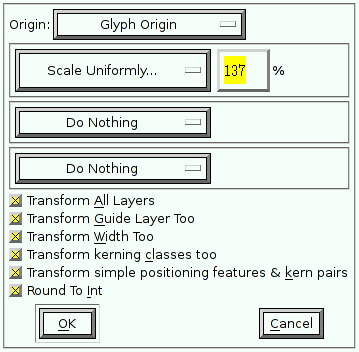
- Choose Glyph Origin from the first menu.
- Choose Scale Uniformly… from the second menu and enter your desired scaling factor (I prefer 137%).
- Tick all boxes, as shown in the screenshot above.
- Press the OK button.
- Choose File -> Generate Fonts… from the main menu and save the file as a TrueType (
.ttf) font.
Replace the system’s Pothana2000 font with the newly generated one:
sudo cp -vb newly-generated-font.ttf /usr/share/fonts/truetype/ttf-telugu-fonts/Pothana2000.ttf
From now on, any new programs that you run should render Telugu text with the new, enlarged font. However, you may want to restart your X session just in case some programs do not recognize that we just updated Pothana2000.
Typing in Telugu with SCIM
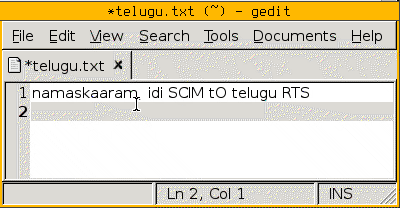
See this related article for instructions on setting up Telugu RTS with SCIM, as demonstrated in the video above.